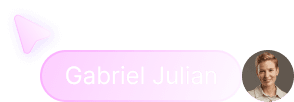Salesviking <> Zoom Configuration
The Viking Mindset for Sales Success
The Viking Mindset for Sales Success
The Viking Mindset for Sales Success
2
2
min read




Integrating Zoom with SalesViking
1. Connecting Zoom to SalesViking
1.1 For New Users:
Sign Up: Create an account by visiting SalesViking Signup.
Complete Onboarding: After signing up, you'll automatically enter our onboarding flow. Complete all required details.
Connect Zoom:
Reach the "Forge Your Alliances" step.
Locate "Zoom" and click the Connect button.

A new window will open; authorize SalesViking to access your Zoom account.
After authorization, Zoom is successfully connected.
1.2 For Existing Users:
Navigate to Connections: Go to SalesViking Connections.
Connect Zoom:
Click the Connect button next to "Zoom".
A new window will open; grant SalesViking the required Zoom permissions.
After authorization, Zoom is successfully connected.
2. Disconnecting Zoom from SalesViking
Navigate to Connections: Go to SalesViking Connections.
Click the disconnect icon next to "Zoom".

Zoom will be disconnected from SalesViking.
3. Using Zoom with SalesViking for Real-time Guidance
Ensure Salesforce is connected to your SalesViking account, identical to the Zoom connection.
From the sidebar, open "Opportunities":
First-time users will encounter a brief, personalized onboarding (approximately 1 minute).
Select an Opportunity:
Navigate to the "Activity" tab.

Find the scheduled meeting with Zoom listed as the location.
Click on Prepare / Join Anyway.
If Prepare is selected, you'll enter a guided workflow to prepare for your sales call.
If not, the Zoom meeting will start immediately within SalesViking, as Zoom is embedded directly into our app.
A bot named "SalesViking Bot" will join your Zoom meeting and request recording access:
Grant this permission to enable real-time guidance.
Once permitted, you'll begin receiving real-time, actionable insights during your Zoom calls directly within the SalesViking application interface.
Integrating Zoom with SalesViking
1. Connecting Zoom to SalesViking
1.1 For New Users:
Sign Up: Create an account by visiting SalesViking Signup.
Complete Onboarding: After signing up, you'll automatically enter our onboarding flow. Complete all required details.
Connect Zoom:
Reach the "Forge Your Alliances" step.
Locate "Zoom" and click the Connect button.

A new window will open; authorize SalesViking to access your Zoom account.
After authorization, Zoom is successfully connected.
1.2 For Existing Users:
Navigate to Connections: Go to SalesViking Connections.
Connect Zoom:
Click the Connect button next to "Zoom".
A new window will open; grant SalesViking the required Zoom permissions.
After authorization, Zoom is successfully connected.
2. Disconnecting Zoom from SalesViking
Navigate to Connections: Go to SalesViking Connections.
Click the disconnect icon next to "Zoom".

Zoom will be disconnected from SalesViking.
3. Using Zoom with SalesViking for Real-time Guidance
Ensure Salesforce is connected to your SalesViking account, identical to the Zoom connection.
From the sidebar, open "Opportunities":
First-time users will encounter a brief, personalized onboarding (approximately 1 minute).
Select an Opportunity:
Navigate to the "Activity" tab.

Find the scheduled meeting with Zoom listed as the location.
Click on Prepare / Join Anyway.
If Prepare is selected, you'll enter a guided workflow to prepare for your sales call.
If not, the Zoom meeting will start immediately within SalesViking, as Zoom is embedded directly into our app.
A bot named "SalesViking Bot" will join your Zoom meeting and request recording access:
Grant this permission to enable real-time guidance.
Once permitted, you'll begin receiving real-time, actionable insights during your Zoom calls directly within the SalesViking application interface.
Win more deals. Stack more commission.
SalesViking cuts the crap so you can conquer quota.


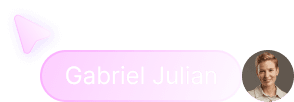

Win more deals. Stack more commission.
SalesViking cuts the crap so you can conquer quota.


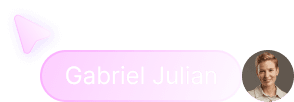
Win more deals. Stack more commission.
SalesViking cuts the crap so you can conquer quota.


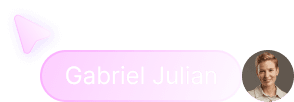

Win more deals. Stack more commission.
SalesViking cuts the crap so you can conquer quota.